How to connect Apple Arcade to your TV
Step by step guide that will enable you to connect your Apple Arcade account to your TV
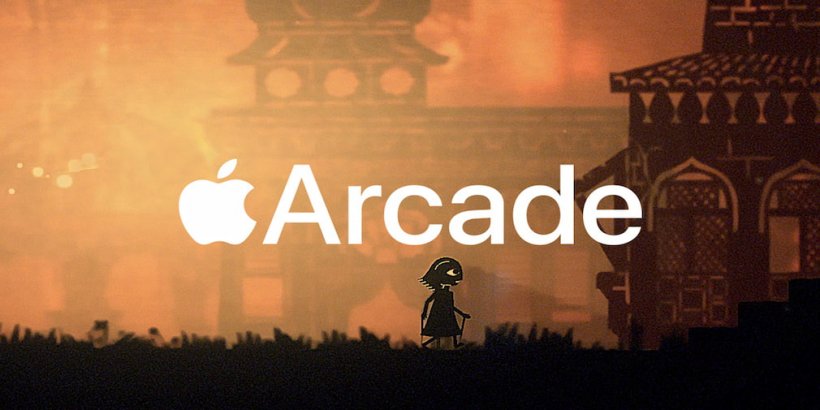
Did you know that you can connect Apple Arcade to a TV and enjoy playing its huge library on a bigger screen? If you have an active subscription, it's worth trying out. In this article, we will outline the steps involved and discuss how you can connect Apple Arcade to a TV.
Before start playing the games on your TV, make sure you are familiar with how the Apple Arcade subscription works. If you are looking to learn more about the subscription, take a look at our articles, which cover every question you might have.
How to connect Apple Arcade to a TV?
In one of our previous articles, we had mentioned that Apple subscriptions are strictly restricted to Apple devices. Whether it be Apple Arcade, Apple Music or any other premium subscription, it can only run if you have Apple hardware.
Similarly, in the case of Apple Arcade on a TV, you will need Apple TV hardware that will allow you to connect and download iOS apps on a TV. The hardware is commonly known as Apple TV 4K.
How to connect Apple Arcade to Apple TV 4K?
- Turn on your TV and grab the Apple TV remote
- Open the Menu and tap on the Apple Arcade icon
- Make sure your software is updated or you might face errors while logging in
- After opening the app, log in with your Apple ID that has an active Apple Arcade subscription

