How to sync iTunes music with the TouchPad
Things to note

|
Why are scores of people tied to iOS? In one word: iTunes.
It's a factor Apple's competitors are very much aware of. Some – like Microsoft – choose to launch their own music stores such as Zune.
Others, like HP, are more willing to accommodate the status quo, building its own music tool around iTunes rather than attempting to take it on directly.
It means that the TouchPad is, in theory, just as attractive a proposition for iTunes users as the iPad 2. Well, apart from the fact that you can't actually buy music on HP's tablet, but who listens to songs on a 9.7-inch device, anyway?
Thinking about it, probably exactly the kind of person who clicks on a 'how to sync your music with the TouchPad' guide...
 |
|
| The first step towards flooding your TouchPad with music is to hop on over to HPPlay.com. Here, you can download the free HP Play PC or Mac client that acts in much the same manner as iTunes. Even those without a TouchPad can use it as a streamlined, no-nonsense music player, its setup designed to sync your library of existing files with a modicum of fuss. It's also compatible with Palm's recent roster of handsets, making it a one-stop shop for anyone with a webOS bent. |
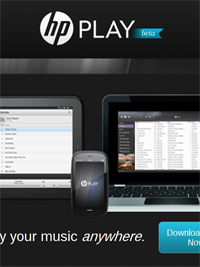
|
 |
|
| Once HP Play has downloaded and installed on your machine, it's time to hunt down your music library and export it over. HP's promo guff claims HP Play will automatically try and import your iTunes library upon startup, although during my test, this didn't happen. Either way, bringing a whole folder's worth of files over is straightforward enough. If said prompt does pop up, all you need do is tell HP Play where your iTunes library is located for your entire roster of tracks to be imported. If you have to import manually, simply click on 'File' and 'Import Media' to pick out the folder in question. Needless to say, HP Play isn't limited to iTunes libraries. Almost any music file you have can be played and saved on its playlist. In all, the following file formats can be played on the TouchPad by default: MP3, AAC, AAC+, eAAC+, AMR, QCELP, and WAV. |

|
 |
|
| Once you've sorted your library, the next step is to plug in your TouchPad and get HP Play to recognise it. To do this, HP recommends you use the micro-USB cable that comes with the TouchPad's charger. However, I found any micro-USB cable did the job, with the TouchPad asking if you want to use the PC to charge the device, or whether you want to switch to USB Drive mode. Once you've picked the latter, your TouchPad will essentially go to sleep, preventing your use of any apps, games, etc. Meanwhile, assuming your machine installs the suitable drivers, HP Play will then recognise the device and flag it up on the program's left menu bar. As with iTunes, you'll have the opportunity to name the device (given HP Play also supports the Pre, Pixi, and Veer handsets), and choose just which tracks are synced onto it. |
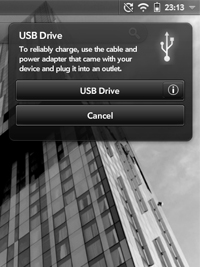
|
 |
|
| By default, rather than simply dump all your music files onto the TouchPad in one go, tracks you want to sync have to first be dragged and dropped into the tablet's folder. This is actually the easiest approach, given you can choose to sync every track in the folder, or specific playlists designed to meet your mood. From the menu systems within the TouchPad's section on HP Play, it's possible to set the program to automatically sync every track within the HP Play's entire library, assuming you have the space on your device. Whatever choice you make, the tracks will be imported over as soon as you press the 'sync' key in the top right of the screen. |
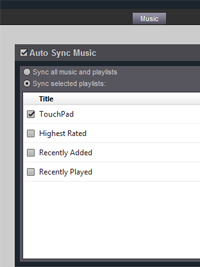
|
 |
|
| Once the sync has completed, you can then disconnect your TouchPad - HP advises you to 'eject' the device from within Windows first of all, though. Tracks can then be played from within the TouchPad's 'Music' app, located in the 'Apps' section. You can also download other audio apps from HP's App Catalog to play back tracks – including, depending on the app in question, WMA files – provided you grant them permission to access your library upon startup. However, it's only HP's default music player that benefits from Beats Audio – HP's music technology produced in conjunction with Dr. Dre, and designed to improve sound quality. |

|
