How to get the most from your old iPod touch
Give your geriatric first gen an upgrade
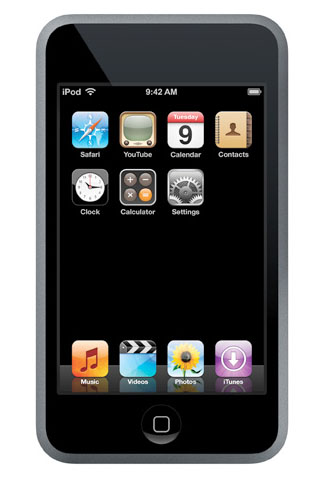
It’s natural to feel an epic explosion of jealousy towards owners of the new fourth generation iPod touch, what with its silky high res screen, cavernous memory supply, beefy iPad-style processor, and twin cameras.
Sometimes, it seems like your geriatric first or second generation model just can’t cut it any more. Snubbed by Game Center or ignored by DoDonPachi, it feels ancient, archaic, and antique, despite it only being a handful of years old.
There are, however, a few ways to spruce up an old iPod touch to make it run zippier and smoother than ever, and to make games created in the past few years run without a splutter.
Here are some practical tips to get your iPod touch back up to snuff.
Restore it to factory settings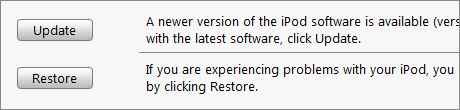
While Apple’s iOS devices feel unlike any computer you own, they still have the same core architecture of your Windows or Mac mothership. Apps don’t disappear forever when deleted: they’ll leave behind sticky remnants, gluing up your device and making it run slowly.
If you don’t want to lose save games (as well as bookmarks, passwords, and the like), you can back-up the device and restore it to that saved data. Your best bet, though, for maximum spruceness, is to completely wipe the device and start anew.
Whichever you choose, simply plug the device in and load iTunes. Hit the gadget under 'devices' (usually named something dorky like Dave’s iPod or iPodracer), and choose 'restore'. Once the iPod is wiped, you’ll be asked whether to start afresh or use a backup. The choice is yours.
Delete some apps
.jpg)
Another misconception about the iOS fleet is that you can load an Apple gadget up with hundreds of apps and it won’t bat an eyelid. Excessive apps won’t make your iPod any heavier or fatter, but they will slow it down.
Games, especially, like a good amount of breathing room on your device’s storage, so filling it to bursting will not sit right with some high performance adventures. Do you really need four apps that makes fart sounds, a virtual vuvuzela button, a flashlight (extra tip: a white JPG in the photos app will do), and seven thousand games?
Keep it light and airy by only keeping the apps you really need and the games you’re currently playing. Beaten Broken Sword? Delete it! You can always sync dropped apps back through iTunes at a later date.
Turn off unneeded services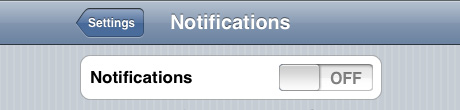
Guess what: constantly pestering Gmail for new emails takes resources and processes. Head in to the settings, turn off push notifications, and set it so emails are picked up manually. You don’t even need wi-fi when you’re gaming alone, so that can go too.
The old iPod touchs have limited memory and slower processors than the latest models. Every last megabit of memory and every microcosmic space for extra processing will make a difference when it comes to a 3D-heavy game like Archetype or Zombie Infection.
Oh, and ditch Bluetooth, too. That’s a no brainer.
Reboot the device before loading troublesome apps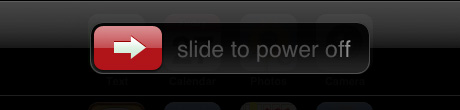
Sometimes an iPod can just get a bit clogged up. If a naughty app has left some of its junk going behind the curtain you can find your battery dropping faster than a lead balloon and other apps running sluggishly
With no task manager (for non jailbreak users, at least), your best bet is to reboot the device. If you want to play something processor intensive likeGrand Theft Auto: Chinatown Wars or i Love Katamari, hold down the lock button until ‘Slide to Power Off’ appears. Slide it, give it a minute, then boot the device back up.
It’s a bit of a pain, so you won’t want to have to do it for every game, but if you’re having a lot of trouble with a particular app it’s worth a shot.
Jailbreakers: tone it down!
Jailbreaking an Apple device can be a lot of fun, with cool new looks, info-filled lockscreens, and even multitasking.
But some of these tweaks are massively draining on your device: there’s a reason why Apple hasn’t bestowed multitasking upon older devices. And Steve’s take on mobile app switching (putting an app into a comatose stasis when not running) is a hundred times more efficient than Cydia download Backgrounder (which keeps the app running, even when not being used).
What’s more important to you - having a snazzy background image and a galleon of Mario inspired icons or having games run without a hitch?
