How to put media files on your Nokia using PC Suite
Music and video on your Nokia? No problem

We all love our Nokia smartphones. They’re easy to use for all that boring phoney stuff – y’know, like calling and texting people – and with N-Gage starting to come out of its shell it’s a mean games system to boot.
But it’s much more than that. Thanks to PC Suite, the nifty (if occasionally glitchy) programme that comes with every handset, you can use your Nokia as a full on media player. Which is brilliant for those journeys where you’re caught without a dedicated MP3 or personal media player. Apple doesn’t have exclusive rights on convergent multimedia gadgets, you know.
Best of all, PC Suite isn't hard to use. We suspect that most Nseries owners don’t fully appreciate what they have in their pockets, so we thought we’d provide an easy guide to illustrate the potential of your N95, N81, N73 or Nwhatever.

|
|
| Install PC Suite. It’s simple, just pop the CD that came with your handset into your computer and load away. When prompted, plug your phone in using the included USB lead. Follow the prompts and restart if necessary. You’ll probably find that there’s an update for the software available online, which PC Suite will make you aware of. Again, follow the prompts to bring everything up to date. |

|

|
|
| Onto the good stuff. If you’re in a real rush you could, as the phone diagram suggests, just drag and drop your media files onto it. But that won’t organize things into their correct folders. To do that, select either Transfer Music or Transfer Video. |

|

|
|
| In Nokia Music Manager select the Scan PC for Music Files icon at the bottom of the screen. Click the Browse icon to navigate to the tracks you want to copy across, then Start Scan. The files you selected should appear in the top half of the screen. Select which tracks you want on your phone by putting a tick next to them, then select the Copy to Nokia icon in the bottom right to start the process. |
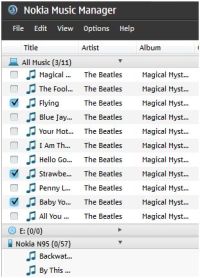
|

|
|
| You may be asked if you want to optimise the tracks for mobile usage, which you should agree to unless you’re in a rush. You can set this process to automatic in Options, which streamlines things even further. Hey presto! You have music on your phone. You can even drag album art onto the small square at the bottom of the screen. |

|

|
|
| Nokia Video Manager is very similar – even easier to use, in fact. Upon entering the programme, you’ll be shown your video collection (all of the videos taken on your phone or already converted for phone use). You’re able to watch them by hitting Play, or transfer them to your PC or phone using the appropriate icons to the right of each file. You can also remove them in this way. |
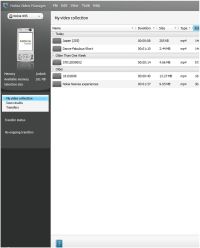
|

|
|
| Click on the Scan PC For Videos icon at the bottom of the screen to display a list of all videos on your hard drive. You can watch them, or copy them to your video collection or straight to your phone by hitting the appropriate icons found along the bottom of the screen. Again, Nokia Video Manager will inform you that it intends to optimise the files for phone use, so hit OK. That’s it – video on your Nokia handset. Easy, eh? |

|
