How to check email on your DS
Who needs a Crackberry?

Put your DS to work as an email client with some excellent homebrew software called NDS Mail. It's really quite exciting to use your games machine to read emails from beside the seaside. Even better if the beach café has free wi-fi!

|
|
| Download Files The first step is to download the files you will need. Collect them together in a folder on your PC. You need to download the following: - NDS Mail for DS: ndsmail_056b.zip from here - DLDI File System Patcher Software: dlditool-win32-gui.zip from here - DLDI Driver File from here |
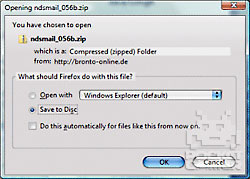
|

|
|
| Unzip the NDS Mail Software The next step is to unzip the NDS Mail software into a folder on your PC. This folder will then be used to build the file that we will copy to the flash card in Step 04. 1. Unzip ndsmail_056b.zip that you downloaded during Step 01. 2. Keep the folder to hand on your desktop or similar location. |

|

|
|
| Create the NDS Mail Email Configuration NDS Mail uses an xml file (called NDSMAIL.XML) to record the various email accounts you want to access. This can be setup in the program itself, or if you're technically adept you might find it easier to edit the file beforehand on your PC (not covered here). Either way you'll need the location of your POP Server and Port, Username/Password, SMTP Server and Port and your MailAddress. This information can be found in your email program as follows: - If you use Outlook Express or Windows Mail select Tools | Accounts then highlight a mail account and click the Properties button. The majority of the information you require in on the Server tab of the dialog that opens. - If you use Outlook select Tools | Email Accounts then highlight a Mail account and click the Properties button, the majority of the information you require in on the Email Accounts dialog of the dialog that opens. |

|

|
|
| Patch NDS Mail Software Because NDS Mail uses a generic file system library it needs to be patched so it can access files on your particular homebrew card. 1. Extract the dlditool-win32-gui.zip Patcher software to a folder on your PC. 2. Run the dlditool32.exe program. 3. Click the DLDI File button and browse to the location of the DLDI driver file you downloaded during Step 01. Ensure you have downloaded the DLDI driver file for your particular homebrew card from the list provided here. 4. Click the Binaries button and browse to the folder on your desktop and select the NDSMAIL.nds file you will be using. 5. You can now Copy the following files to the root folder of your homebrew card: - NDSMail.nds - NDSMAIL.xml (if you edited it yourself) |

|

|
|
| Setup your DS WiFi Settings Before you can check your email you need to configure it to locate and connect to your wireless network. This can be done via any DS game with a Nintendo Wi-Fi feature, such as Mario Kart DS or All Time Classics. (More information on this can be found on the Nintendo site or see our previous How To.) |
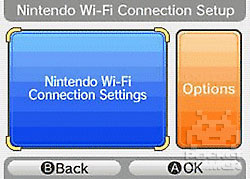
|

|
|
| Check Your Email! You now have installed NDS Mail and have a wi-fi connection ready. You can check your email as follows: 1. Remove your homebrew card or memory stick from your PC. 2. Insert your homebrew card into your DS. 3. Turn on the DS power and run the NDSMail.nds file. 4. The software will take a moment to log on and connect to the internet. 5. The first time it runs you will get a "Folder file could not be opened" message. This is not a problem as NDSMail will then create the folders for you on your homebrew card. 6. Click the transmit button and you should receive any emails in your inbox. 7. Note that these emails are not removed from the server, so will still be available when you next check your email from your main email client, such as Outlook. 8. Use the D-pad to select a message, which can then be read via the top window. Further information can be found here. Don't miss our other DS How Tos. |

|