How to podcast on your PSP
Listen carefully now...

You've seen those Apple adverts and you're wild with envy. You don't want to be the PC geek, right, who loves spreadsheets and shares? You want to be the Mac kid in the hoodie who gets all the babes. Well, if you've updated your PSP's firmware recently you can live your dream by following these six simple steps.

|
|
| On your PSP's home screen, scroll all the way to the right. Scroll up or down to Internet Browser and press 'X' to run it. |
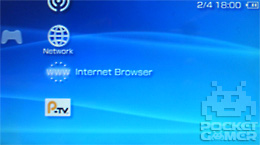
|

|
|
| Press 'Triangle' to bring up the address bar. Press 'Up' to highlight it and press 'X'. Enter the address of the website with the podcast you want. We're going to use Portable Gaming Revolution's PSP podcast in this example, so the address we need is http://pgrevolution.com/ When you've typed it in press 'Start', then 'Triangle'. |

|

|
|
| On the PGR site, hold 'Square' and press 'Down' to scroll all the way down the screen. You're looking for the icon that says podcast, under the heading Syndicate Me. Move the cursor over it and press 'X'. |

|

|
|
| You'll be asked if you want to add the podcast to your list of RSS feeds. Say that you do, then go back to the home screen. |
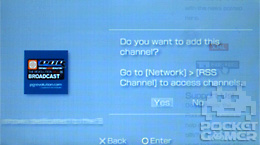
|

|
|
| On the home screen scroll right to network then down to RSS Channel. Press 'X' then select the podcast you want to check and press 'X' again. Tell your PSP it's ok to connect to the internet, then wait a moment while everything loads. Scroll down to the episode of the podcast you want and press 'Triangle'. On the right hand menu select save. Wait for the episode to download. |

|

|
|
| Go back to the home screen and scroll left to Music. Press 'X' then select your podcast and press 'X' one more time to play it.
Congratulations! Now you're podcasting like all the pretentious indie kids in Apple adverts. Check out our other PSP How Tos. |

|