How to play GBA games on iPhone and iPad with GBA4iOS 2.0 (No jailbreak required)
Get a Game Boy Advance on iOS in minutes

As we reported earlier this week, Game Boy Advance emulator GBA4iOS is back and now boasts a fancy iOS 7 skin, Game Boy Color compatibility, and controller support.
The very best thing about this app, though, is that you don't need to jailbreak your phone.
In fact, outside of one nuisance workaround, it's almost like you're installing it from the App Store.
Just to be safe, though, here's a complete step-by-step guide to getting this thing working. You'll be playing Pokemon on your iPhone in no time.
Note: Pocket Gamer does not condone the use of emulators to play games you don't legally own. It also holds no responsibility if you somehow manage to balls up your device in the process of following this guide.
 |
|
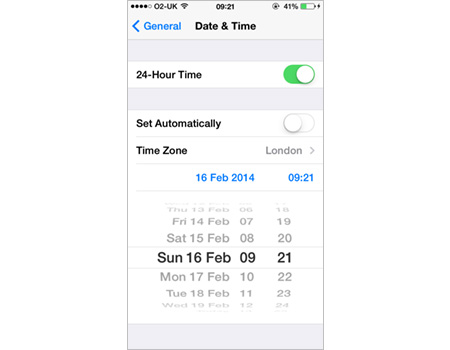 First things first, we need to change the date on your iOS device to work around Apple's restrictions.
Open the 'Settings' app, go to 'General', and choose 'Date & Time'. Uncheck 'Set Automatically' and choose any date before February 19th, 2014.
First things first, we need to change the date on your iOS device to work around Apple's restrictions.
Open the 'Settings' app, go to 'General', and choose 'Date & Time'. Uncheck 'Set Automatically' and choose any date before February 19th, 2014. | |
 |
|
 Go to the GBA4iOS website on the iOS device you want to use and tap 'Download GBA4iOS 2.0'.
Click 'Install' on the pop-up. The app will be downloaded and appear on your Home screen like any other.
The first time you load the emulator, it will ask you if you're sure you want to open the app. Choose 'Continue' to proceed.
Go to the GBA4iOS website on the iOS device you want to use and tap 'Download GBA4iOS 2.0'.
Click 'Install' on the pop-up. The app will be downloaded and appear on your Home screen like any other.
The first time you load the emulator, it will ask you if you're sure you want to open the app. Choose 'Continue' to proceed. | |
 |
|
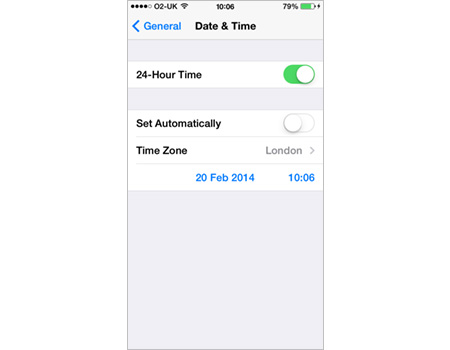 Return to the 'Settings' app and change the date back to today.
If the app ever gives you trouble, just change the date to something before 19/02/2014, load the app again, then change your date back.
Return to the 'Settings' app and change the date back to today.
If the app ever gives you trouble, just change the date to something before 19/02/2014, load the app again, then change your date back. | |
 |
|
 Back in the app, hit the '+' symbol in the top-right-hand corner.
You'll be taken to a website where you can download ROMs. From here, you can find a game you want to play and download it. You also get to name the game if you're not happy with the ROM title.
When the game has finished been downloaded, hit the name of the game in your ROM list to start playing it.
Back in the app, hit the '+' symbol in the top-right-hand corner.
You'll be taken to a website where you can download ROMs. From here, you can find a game you want to play and download it. You also get to name the game if you're not happy with the ROM title.
When the game has finished been downloaded, hit the name of the game in your ROM list to start playing it. | |
 |
|
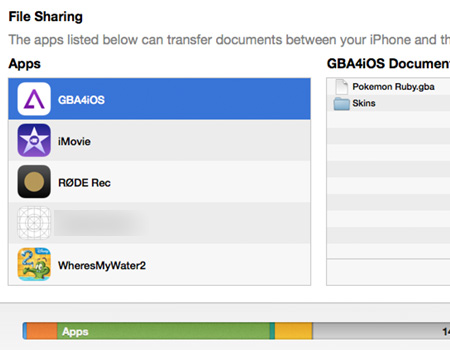 If you'd prefer to go the legal route and use ROMs that you've backed up from your physical cartridges, start by plugging your iOS device into your computer and loading up iTunes.
Click on your gadget under 'Devices' in the left-hand column, and then click on the 'Apps' tab.
At the bottom of this screen is a section called 'File Sharing'. Find GBA4iOS and then simply drag your .GBA or .GBC files onto the table on the right. Then, hit 'Sync' and unplug your iOS device.
You can also sync with your Dropbox account through the app's settings if you keep your ROM collection in the cloud.
If you'd prefer to go the legal route and use ROMs that you've backed up from your physical cartridges, start by plugging your iOS device into your computer and loading up iTunes.
Click on your gadget under 'Devices' in the left-hand column, and then click on the 'Apps' tab.
At the bottom of this screen is a section called 'File Sharing'. Find GBA4iOS and then simply drag your .GBA or .GBC files onto the table on the right. Then, hit 'Sync' and unplug your iOS device.
You can also sync with your Dropbox account through the app's settings if you keep your ROM collection in the cloud. | |
 |
|
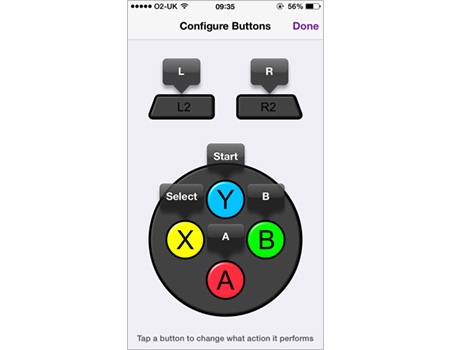 If you own one of those fancy iOS 7-compatible controllers, just plug it in (or sync it up over Bluetooth) and it will work.
You can change the buttons by going to the ROM list, hitting the gear icon, and choosing 'Configure Buttons'. The images in the background represent the buttons on your pad, while the pop-up balloons are the Game Boy Advance buttons.
If you own one of those fancy iOS 7-compatible controllers, just plug it in (or sync it up over Bluetooth) and it will work.
You can change the buttons by going to the ROM list, hitting the gear icon, and choosing 'Configure Buttons'. The images in the background represent the buttons on your pad, while the pop-up balloons are the Game Boy Advance buttons. | |
