How to change the wallpaper on the PS Vita
Beautify your Vita menu experience

Don't like the default blue background on your brand spanking new Vita? Think it's just a bit, well, dull?
Don't fret: Pocket Gamer is on hand to help you mix things up a bit on the wallpaper front. Here's our simple guide to changing your Vita's background.

 Each page of the Vita can be customised individually, so be on the page you'd like to change.
Each page of the Vita can be customised individually, so be on the page you'd like to change.
We'll go from the top page. Place and hold your finger on the screen.

 The menu then zooms out a little and places a small white box around the icons on-screen.
The menu then zooms out a little and places a small white box around the icons on-screen.
In the bottom right of this is a smaller box, with a curve in the middle half filled with white. Tap it.

 You're brought to the 'background select' screen with several different wallpaper colours to choose from.
You're brought to the 'background select' screen with several different wallpaper colours to choose from.
There's also a box with a folder that allows you to select an image from your memory card. On this occasion, however, we're going to use one of the pre-installed backgrounds.
The yellow and orange one looks nice and zesty, so we'll tap that one. Once selected, press the close button in the very top left of the screen.

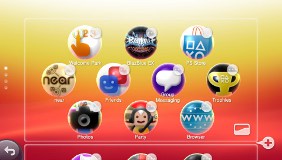 You'll now be back at the previous screen. Notice how the background colour has changed. Tap the arrow in the bottom left.
You'll now be back at the previous screen. Notice how the background colour has changed. Tap the arrow in the bottom left.
 Za-zow! You're done. It looks very nice indeed, doesn't it?
Za-zow! You're done. It looks very nice indeed, doesn't it?
Repeat Steps 1-4 to adjust the background colour of every page you wish to tweak.
If you flick to another screen, by the way, you'll see the colour scheme slowly transition into the background you've chosen for that particular page.
