How to set up wi-fi on the PS Vita
Play online and download new games

You'll be wanting to get online with your PS Vita at the earliest opportunity to set up or import your PlayStation ID, download software, browse the net, and chat with friends.
If you're struggling to access the world wide web from your shiny new device, then this is the guide for you.
This tutorial assumes you have WEP security on your router, as well as access to your WEP key - the password required to register a new device. If you don't have this password, never fear: simply point your browser to http://192.168.1.1 and you should find it within the wireless security details. It's usually listed as XX-XX-XX-XX-XX, and is made up of a combination of letters and numbers.
If you use WPA, then it's an almost identical process. The WEP key is just replaced by a WPA password. If you're using AOSS or WPS, then just choose the appropriate connection type at Step 3 and press the button on your router.
As a side note, you can enter all of your router's information manually to get online, rather than use the fairly automatic process below. However, you'll need far more information at your fingertips, so it's recommended for tech heads only. This guide doesn't cover it.

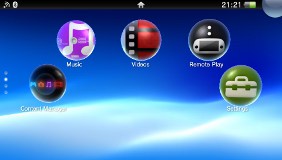 Ensure your router and Vita are powered up. Swipe the Vita's screen until you see the green 'Settings' option.
Ensure your router and Vita are powered up. Swipe the Vita's screen until you see the green 'Settings' option.
Press the icon to open the LiveArea, and once it's loaded, tap the box labelled 'Start'.
 You're now presented with the 'Settings' menu. From here, tap 'Network', then 'Wi-Fi Settings'.
You're now presented with the 'Settings' menu. From here, tap 'Network', then 'Wi-Fi Settings'.
 You'll be on a screen that will automatically populate with all of the wireless signals that the Vita can access.
You'll be on a screen that will automatically populate with all of the wireless signals that the Vita can access.
Give it a few moments to complete its task and scroll through the menu by swiping until you see the name of yours appear. Tap on it.

 Having been taken to a screen with all of your router's details filled in (except the WEP key), you will now need to enter the WEP key to grant your Vita access to your wi-fi connection.
Having been taken to a screen with all of your router's details filled in (except the WEP key), you will now need to enter the WEP key to grant your Vita access to your wi-fi connection.
Using the on-screen keyboard, type in the WEP key details. Don't worry about including any dashes - just enter the letters and numbers as one continuous string. Tap the green return key.

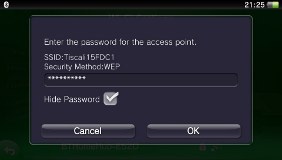 You should be at a blue screen showing the SSID, Security Method, and your password. If everything's correct, tap 'OK'.
You should be at a blue screen showing the SSID, Security Method, and your password. If everything's correct, tap 'OK'.
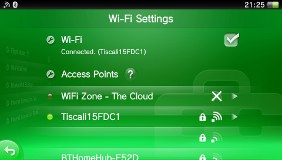 The Vita then returns to the green menu from earlier on and attempts to connect to the wireless system you've just entered details for. If everything's hunky-dory, the name of your router will have a bright green circle next to it.
The Vita then returns to the green menu from earlier on and attempts to connect to the wireless system you've just entered details for. If everything's hunky-dory, the name of your router will have a bright green circle next to it.
Congratulations, you're online! A world of new content, multiplayer gaming, and LOLCats is at your fingertips.
