Top 10 tips for extending your iPhone 4S's battery life
Power to the people

Many websites - including Pocket Gamer - have recently reported on the the iPhone 4S's less than stellar battery life, which is said to be impacted by a number of iOS 5 bugs that made it through the software's testing period.
Apple already has a fix on the way for said bugs, but it's not expected to be available until a "few weeks" time. While you wait, you can tackle one the software's worse purported issues by simply flicking the 'Setting Time Zone' option in your phone's Settings menu to 'off'.
The problem with phones - not just the 4S - these days, though, is that even without buggy software they just don't seem to last that long.
Sure, you can use them to scan your shopping, play a quick game of Angry Birds, browse Facebook, and even shoot an HD movie, but by the end of the day you'll often find yourself without enough juice to make a simple phone call.
As it turns out, there are several steps you can take to preserve a little bit of your iPhone's fuel, such as simply keeping your device at room temperature.
Check out the top tips below and you'll probably have enough extra juice for a few more games of Jetpack Joyride. Who needs to make phone calls anyway?
Turn off your iPhone's location services
Apps that frequently use your location data, such as Facebook, Siri, and Maps, can add extra strain to your iPhone's battery, and drain it without you noticing.
Simply head into your iPhone's Settings, hit the Location Services tab, and flick the Location Services button to 'off'.
Aside from saving you some power, it should make it harder for all of those government agencies to track your every move.
Push notifications have to go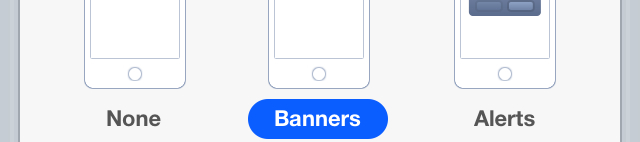
Another quick and easy method of extending your battery life is to deactivate the push notifications that consistently pop-up when your buddies check-in at the local Nando's.
Again, this is as easy as heading in to your Settings, tapping the button that says Notifications, selecting the apps that rely heavily on the service, and toggling their 'alert style' to none.
Change the way you do email
Your iPhone's Mail app will automatically attempt to 'fetch' data at set intervals, which can be adjusted in your Settings - head on over to Mail, Contacts, Calendars, and tap on the Fetch New Data tab.
Fetching less will save battery life, so select the 'hourly' option. You can even choose to fetch data manually for an extra little boost.
Furthermore, in the same area of your settings you'll see the option to 'push' data from the server to your device when it's received. Flick this option to off and your iPhone will now adhere to your fetch schedule.
Finally, if you really need to get drastic, you can completely turn off one or more of your email accounts. You can re-enable them at any time with the flick of a switch.
Get rid of the wi-fi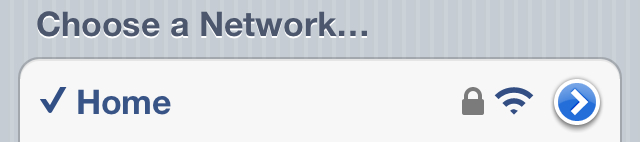
When you're out and about and not in the comfort of your own home, you probably won't need to keep your iPhone's wi-fi switched on. Again, head into that Settings menu, slap your thumb down on the wi-fi area, and jerk the toggle to off.
Bluetooth too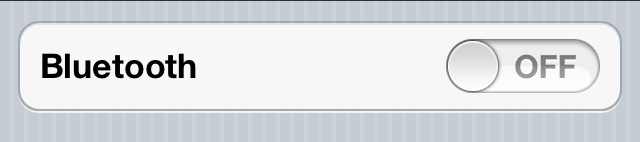
Similarly, unless you're connecting to an iCade, using a wireless keyboard, or badgering your buddies through a hands-free headset, you can switch your Bluetooth off. It's Settings, General, and then Bluetooth for this one.
Mind your eyes, it's bright

Why is your screen's brightness setting turned up so high? Do you really need Angry Birds melted onto the back of your retina? Probably not.
Turn it down and you'll save yourself some valuable juice. Naturally, head into Settings and you should see a Brightness tab.
Flick the equaliser to off
Surprisingly, having an equaliser activated during song playback can have a detrimental effect on your battery life, so it's best to keep it switched off. Just go to Settings, Music, and EQ.
We're pretty sure you don't need to listen to Lady Gaga with a Hip-Hop twang, anyway.
Lock it securely
The simplest method of saving a little juice is to lock your iPhone when you aren't using it.
And, while you're thinking about it, head into your Settings, tap on General, find the Auto-Lock tab, and decrease the time it takes for your phone to automatically lock.
Nobody can do that much multitasking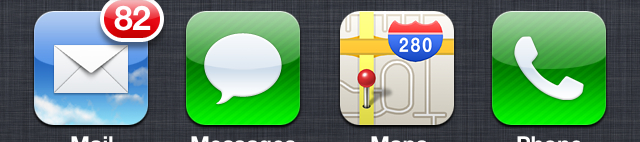
While some apps don't use your iPhone's resources when in the multitasking dock, others continue to run behind the scenes, and can have an effect on that precious battery.
Double-tap your device's Home button, hold your finger down on one of the backgrounded apps, wait for them to start wiggling, and tap the red minus symbol to get rid of them. Job done.
You'll need a full charge cycle every month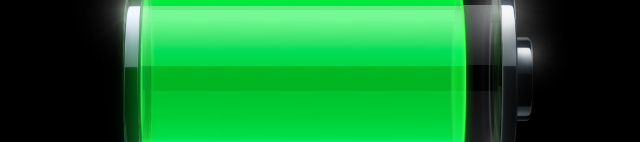
In order to take proper care of your battery it's recommended that you put it through one full charge cycle ever single month.
What does that mean?
Well, charge your iPhone to 100 per cent and then let its battery completely drain. It's a pain in the backside but it's definitely worth the effort.
