How to connect your Xperia Play to PS3
In medias res

Thanks to a slew of updates and additions since it was first released, the PlayStation 3 is no longer simply a games console but a fully fledged media centre. That is, it can be if you’re willing to overlook its many quirks and limitations.
But why are we jabbering on about a home console at Pocket Gamer? Because it turns out you can connect your Sony Ericsson Xperia Play to your PS3 to act as a media server itself (and the same goes for any other Xperia handset for that matter).
Don’t get too excited just yet. This comes with its own set of limitations, the most astounding one being the absence of a Remote Play function on the phone, which would have allowed users to connect to the PS3’s main screen from their handset
Still, it's a start. So let’s show you how to set it up.
 |
|
| Turn everything on and get settled. Find the ‘Media server’ app in your phone’s menu and tap it. Then tap the tick box to turn the Media server on. Scroll to Photo or Music on the PlayStation dashboard to see if your phone has appeared. If you haven’t previously named your phone it will likely be something like ‘R800i’. If it doesn’t show up at this point, don’t worry. Just power on through. |
 |
 |
|
| Select ‘Search for Media Servers’ on your PlayStation 3 dashboard under Photo, Video or Music. This will prompt your PS3 to go for a wee look around until it finds your Xperia Play. Check the notifications bar on your phone and hopefully the notification will change from the ‘Media Server on’ icon to another one. This will confirm that your PS3 is trying to access the phone. At first the PS3 won’t be allowed to connect, making it feel dejected. To cheer the PS3 up, simply drag down the notification bar on your phone and select ‘PLAYSTATION 3’. Tap ‘Allow access’ on the subsequent menu and watch as your phone and games console fall madly in love with one another. This time your Xperia Play should pop up in the console's menu. |
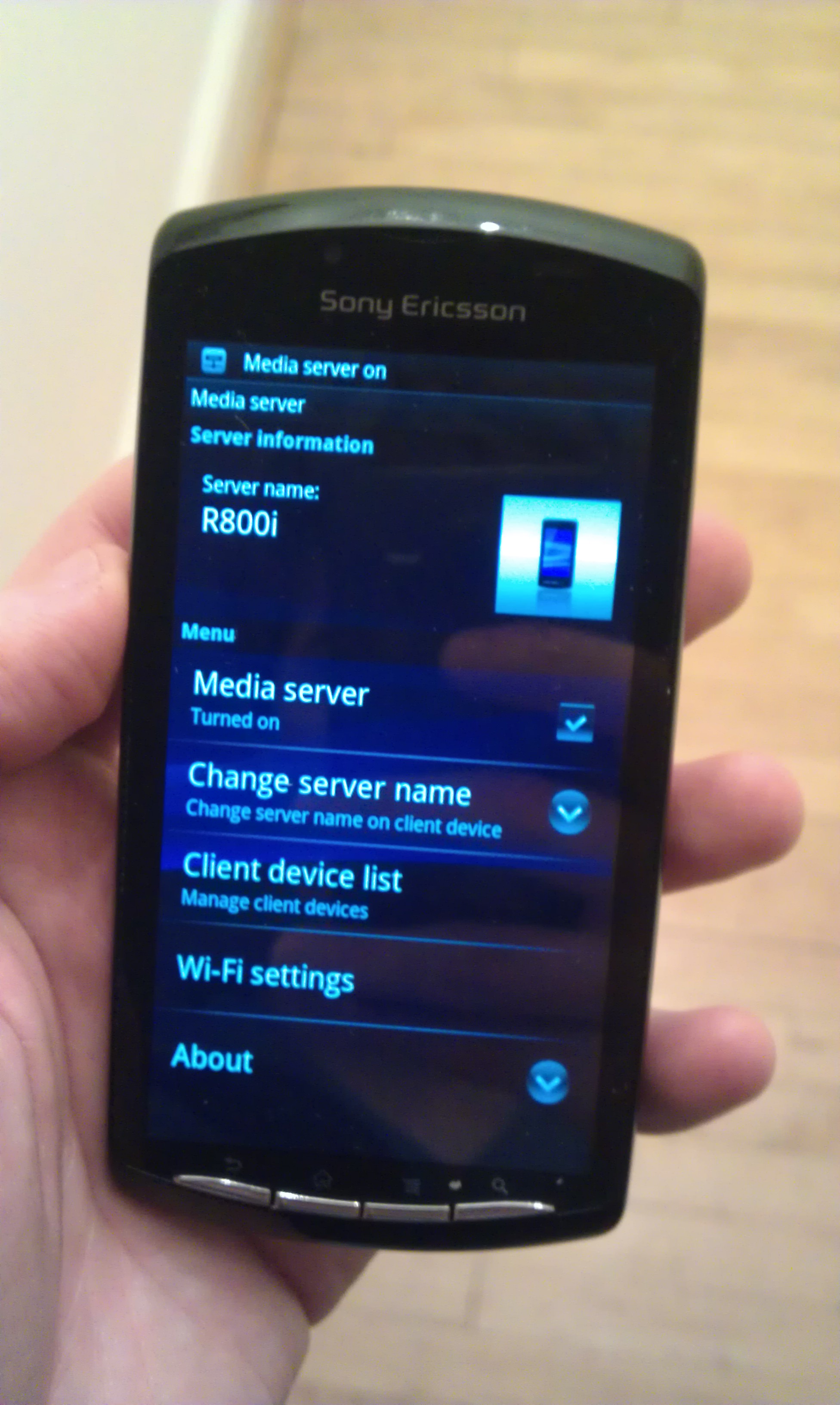 |
 |
|
| This is the part where you have about two minutes of joy at how seemingly impressive it is. You can stream the music and photographs straight from your phone to the console. You can even copy these files wirelessly by pressing triangle to bring up the options and selecting ‘Copy’. Unfortunately, this is where the fun ends. You can’t do the same thing vice versa, which is a major disappointment – but even Remote Play over Sony Vaio laptops doesn’t actually allow you to play games, making it a strictly media centre-ish experience. Of course, the media server ability is still an okay gimmick and useful if you want to transfer music from one place to another (even if it is only one-way). |
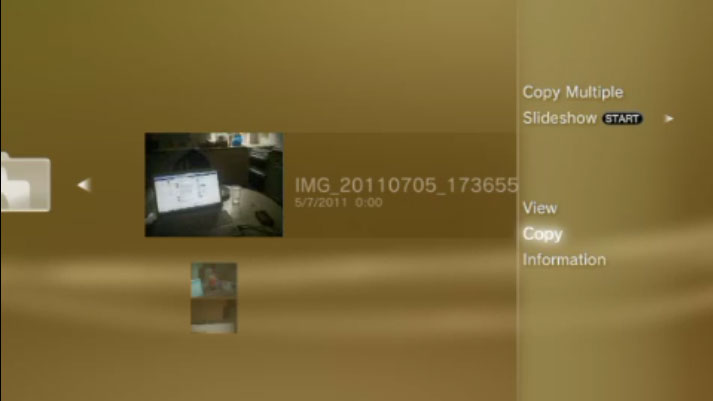 |
