How to buy a game on the HP TouchPad
Thumbing through the Catalog

HP would describe them as an exclusive bunch who demonstrate impeccable taste.
Other, rather harsher, critics would dub them as virtually non-existent.
Either way, the fact Palm Pre owners remain a relatively rare breed means the TouchPad - both in terms of its OS, and its complementary App Catalog – will be something of a mystery for those who take a punt on the tablet now it's hit the shelves on both sides of the Atlantic.
Even for webOS stalwarts, the App Catalog holds one or two surprises, owing to a smart redesign that takes advantage of the HP tablet's 9.7-inch screen.
The end result is that tips on how to download games from the TouchPad's official marketplace will be just as useful for those fresh to webOS as for those unfortunate enough to spend the week before launch sleeping in a tent pitched in Curry's car park. (Otherwise known as me.)
 |
|
| Given webOS's comparatively small user base, it's surprising that games on the TouchPad are so well stocked, with the likes of Gameloft, 10tons, and Hexage already serving up a fair collection of titles built specifically for the TouchPad. Like iPad, however, apps can only be picked up from HP's official marketplace, and with no client for PC, they're downloaded directly from and to the device. As such, finding the HP App Catalog is your first port of call. Getting there is simple enough: from the TouchPad's main dashboard, a touch of the arrow icon along the bottom bar will take you straight to a series of tab-based menus. By default, App Catalog sits logically in the 'Downloads' section, accessed by tapping the appropriate tab at the top of the screen. |

|
 |
|
| From there, all options are open. The App Catalog will initially load Pivot, HP's monthly magazine designed to push forward select apps the firm deems worthy of a download. You can actually download games directly from Pivot itself, making any searches within App Catalog unnecessary if you happen upon a game that takes your fancy. In most cases, however, browsing the App Catalog directly will foster better results. You can leap straight to the main marketplace by tapping either the 'Categories' or 'Search' buttons at the bottom of the screen. |
.jpg)
|
 |
|
| Hitting the latter will take you straight to a search box, where games can be hunted down by name. As well as coming up with literal matches, the App Catalog also delivers titles it believes are similar to those in the list, displayed below the most likely subjects. It's also possible to filter the results into set categories by tapping those applicable on the left of the screen – a handy option if the standard search brings up a large variety of results. Naturally, using the 'Categories' view instead of 'Search' has the same effect, splitting all of the marketplace's apps into 19 set types – games being one of the most prominent on offer. From here, you can also choose to list apps in terms of those featured by HP, the most popular paid and free releases, or titles that have just hit the store. Once you've chosen a likely suspect, the next step is to tap on the game in question to go to its individual page. |
.jpg)
|
 |
|
| It's here that the HP App Catalog comes into its own. In addition to screenshots that you can scroll through, some games also feature full trailers that, once clicked, open up in a separate window. Given the developer's description is often littered with hyperboles and clichés, said videos are a nifty and useful resource for sorting the wheat from the chaff. Also of note is HP's decision to split positive and negative ratings. This allows you to view good and bad reviews separately, casting more light on comments penned (presumably) by the game's overly exuberant PR team, or complaints that are actually a case of human error. Once you've decided to download the game in question, a tap on the app's price button in the top right of the page gets the ball rolling. |
.jpg)
|
 |
|
| After asking you to enter your password and, in an interesting move, whether you wish to enter a promo code, the game will then start downloading automatically. Indicative of the level of polish HP has layered throughout webOS, the progress of the download is then displayed within the price button itself. No unnecessary separate screens here, thank you. Said progress button gradually fills up with colour as first the download, and then the install, completes, leaving you with the option of launching the title directly from the App Catalog itself. |
.jpg)
|
 |
|
| If you choose not to play the game immediately, you can find the app listed in the 'Downloads' folder, alongside the HP App Catalog icon. Here, you can either choose to start the game, or move it to another folder – such as Apps or Favourites – by holding your finger on it and dragging it to the location of your choice. When it comes to updates, they're monitored from within a specific 'Software Manager' app, located in the 'Settings' menu. From there, updates can be applied en masse, with no password entry required. |
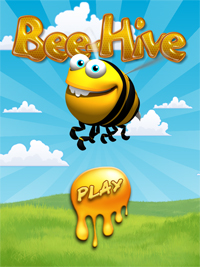
|
