How to save battery life on your iPad
Play in HD for longer

Just got your new iPad, and you're already worrying about the battery draining? Chill out, live a little, and play some Flight Control HD.
But once you've inducted your shiny new toy into your fleet of gadgets, and you're ready to take him for a night out on the town in celebration, you can start to think about ways to conserve battery life.
First up, this article is going to come with a couple of caveats. For one, the iPad is, in many ways, a large iPod touch or iPhone, so a lot of the tips we give in this article will be very familiar to current Apple enthusiasts.
And secondly, the iPad's battery is an incredible creature, capable of pumping out 12 hours of constant tapping, stroking, touching and caressing, regardless of Apple's meagre ten hour claims. Power conservation will rarely be on your list of concerns.
But there'll always come a time when your battery is on life support, there's not a power socket in sight and you still have a good half hour of public transport to endure.
Whatever can you do to ensure your magic rectangle has the power to see you all the way home? Well, you'd better read on to find out.
Turn off power sapping functionality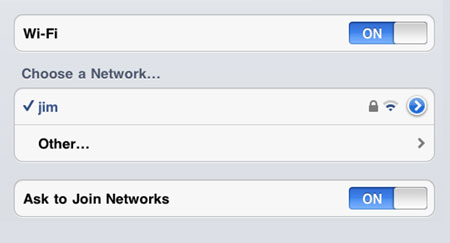 Yeah, my wi-fi hotspot is called Jim. I bet yours is something boring like Netgear or BT.
Yeah, my wi-fi hotspot is called Jim. I bet yours is something boring like Netgear or BT.
Bluetooth is the first to go. Unless you're waggling a jailbreak-enabled Wii Remote on the last train out of Paddington, there's probably not much use having this wireless technology clogging up your iPad. Shut it off in settings.
Wi-fi is also a good one to turn-off. You might not even be connected to a hotspot, but the little tablet is still trying to find connections every five seconds, in an undying eagerness to please its new owner.
Besides, if you're reading a Tom Clancy novel or playing Angry Birds, do you really need web connection? Cut it loose in the Settings menu.
Location services next. I think you can afford to stop telling your three faithful Foursquare followers your exact geographical location for twenty minutes. Unless you're geo-caching, shut it off.
You could also nix your push notifications, but if you're still intent on bring told you have a new email, a new tweet, or that your turnips need harvesting, there could be a better way.
Quit pushing, and fetch less often
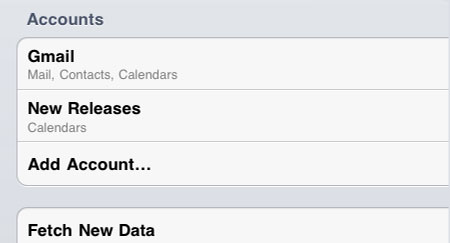 You can turn off push email in the Fetch New Data menu, and select how often it will check for mail.
You can turn off push email in the Fetch New Data menu, and select how often it will check for mail.
If you set up your email correctly, you can get your server to alert your iPad the nanosecond it receives a new electronic letter.
And we know its helpful for your productivity to know someones left cookies on their desk the moment it happens, but what's an extra 15 minutes to wait?
No cookies, that's what. But if you're in a Heathrow bound tube, it won't really matter anyway.
Turn off push notifications, and set it to fetch your emails instead. From here, you can make your golden retriever-like iPad pop off and look for new emails every quarter of an hour, every 30 minutes, or hourly. Or you can even set it manually, so it'll only tax your battery when you load the the Mail, Calendar, or Contacts apps.
Choose less strenuous activities If only we could compromise. Perhaps with a Plants vs Zombies book, for example.
If only we could compromise. Perhaps with a Plants vs Zombies book, for example.
If you're seriously running low on battery, maybe you should give that seven hour Plants vs Zombies marathon or complete Lost Season 6 re-watch a raincheck. Anything with constantly moving graphics, especially 3D ones or physics based games, will sap your battery at a far greater pace than say, a nice iBook.
You do remember books, don't you? The ones with pages and little stories and characters named Boo Radley. Sometimes they'll even have pictures, and they won't kill your power source as fast as a picture of a red bird, flying through the air towards a flimsy structure filled with pigs.
Audio is good, too, because you can turn the screen off entirely, saving literally hours of battery life. Music is a good traditional choice, but keep your iPad loaded with audiobooks and podcasts in case something different takes your fancy.
Turn the brightness down iPad screenshots don't capture the device's current brightness, so I had to use the extent of my Photoshop skills to bring you this image. Enjoy.
iPad screenshots don't capture the device's current brightness, so I had to use the extent of my Photoshop skills to bring you this image. Enjoy.
The iPad has an exquisite screen. A big glossy finished, high resolution, multi-touch bastard. It looks lovely when the brightness is on full blast, of course, but that'll drain your battery quicker than a plug drains a sink. Which is very fast, obviously.
It's good for your eyes, too. Reading large swathes of text on a brightly lit tablet is like reading a book that's printed on a light bulb. Or the sun.
So it's not just good for your iPad's health, but yours too. What's good for the goose is good for the gander and all that. And the goose is an iPad, in this twisted, tortured metaphor.
