How to use BlackBerry App World
Finding games on RIM's application store

Research In Motion launched the BlackBerry App World this morning, as we reported earlier. It's the BlackBerry equivalent of iPhone's App Store, with hundreds of games available at launch.
So how do you get it, and how does it work? We've been rooting through the App World to find out - read our guide, with screenshots, below.
| 1. Get the App World client
The first thing to do is check your BlackBerry can handle the App World - you'll need a device with a trackball or touchscreen running v4.2 (or above) of the BlackBerry Device Software.
Then, simply point your browser to mobile.blackberry.com and follow the download links - you can also get an email link sent to you from this website. |
 |
| 2. Get started Look for the App World icon on your BlackBerry's main menu screen, and fire it up. The first screen you'll see is the Featured Items, which lets you scroll left and right through a series of apps that RIM has picked out as particularly deserving. Each has its price and star-rating displayed prominently. Click on one to visit its product page. |  |
| 3. Check the details This is the product screen for a game, which shows the same basic information at the top, as well as the file-size. However, scroll down, and you'll be able to read a text description and browse screenshots, as well as recommending it to friends and contacting the developer's support team. |  |
| 4. Browse by category Before buying something, here's another way to find games - by going directly to the games section of App World. From its Home screen, scroll down to the bottom-left folders icon - Categories - and click. You'll see a list of all the major categories, including Games. Click on that, and you get five sub-categories: Arcade & Action; Card & Casino; Puzzles & Mind Teasers; Sports; and Strategy & Board. |  |
| 5. Scroll through the list Each individual genre sub-category works the same way - you get a Find section at the top where you can type in a game title, or you can scroll down through a big list of games, again with their prices and star ratings displayed. At this stage, it's not clear how they're being sorted - the top few titles are varied, but then lower down it seems to kick into alphabetical order. As before, click on a game to visit its product page. | 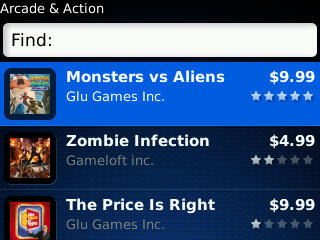 |
| 6. Visit Top Downloads Another way to find games is via the Top Downloads section of the BlackBerry App World. It's the second icon at the bottom of the Home screen - a star. Here, you can browse the best-selling apps, although naturally, not all of them are games. | 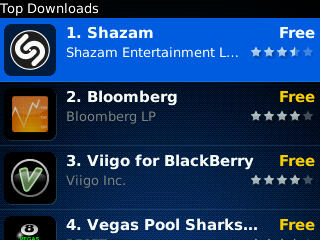 |
| 7. Use the search function The final way to discover games on the App World is its search screen - the third icon on the Home screen. Simply type in a word or title, and it'll bring up a list of matching games. Confusingly, when we tried, there appeared to be two different Guitar Hero World Tour games on the store, at different prices. But anyway. | 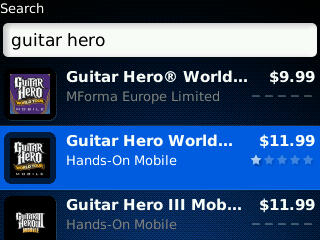 |
| 8. Time to buy Okay, we're going to buy a game now - Bookworm, which on BlackBerry is published by Magmic. To start the process, click on the Purchase button on the game's page. You'll be asked if you have a PayPal account - required to buy apps from the store - and told to go and sign up on the Web if not (the image on the right is from the PayPal website, not a BlackBerry). | 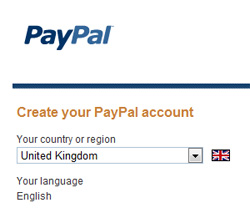 |
| 9. Sign in to PayPal This is where you sign in to your PayPal account using whatever email and password you use for that. And if you're wondering why all the prices on the store have been in dollars so far - as we were - never fear. It's at this point, once your PayPal registration is confirmed, that they all change back to pounds if you're UK-based. | 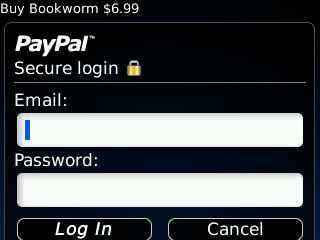 |
| 10. Confirm the details You'll be presented with a final check screen, showing the price of the app (plus tax) and details of where the money is coming from. In our case, it's the bank account we already had linked to PayPal. You can choose a different source by clicking on the Change Funding button, but if you're happy, scroll down and click on Buy Now. You'll notice that a $6.99 game like Bookworm costs £5.49 in the UK. Weep with us for the days when exchange rates were better for us Brits... |  |
| 11. Watch it download The download screen then pops up, showing a progress bar as the game zooms over the mobile internetweb to your handset. Don't worry if you lose connectivity - going through a tunnel on the train, for example - that happened to us, and it simply popped up a message warning, and paused the download, allowing us to resume when our connection came back. Once downloaded, the game will automatically install itself onto your BlackBerry. |  |
| 12. Check out My World Before you head off to play your new purchase, go back to the Home screen and click on the fourth icon at the bottom - My World. It shows a list of all your downloaded apps. Select one and press the BlackBerry's menu button, and you get the chance to see its details, run it, uninstall it, recommend to a friend or add a review. | 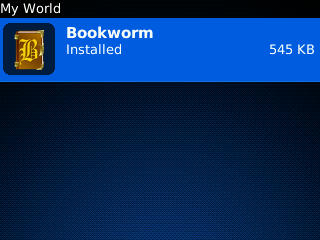 |
| 13. Rate a game To rate a game, simply choose that option, then choose a star rating, title and write some text on why you love / hate / neither it. And remember, RIM has previously said that user ratings will play a role in how games are sorted on App World, so your views really do count! | 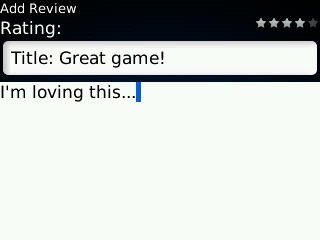 |
| 14. Recommend to a friend A nifty feature - also seen on iPhone - is the ability to recommend any product on App World to a friend. When choosing this option, you're given four choices: Email, MMS, PIN and SMS. Whichever you choose brings up a relevant screen where you can choose someone from your Address Book to send the recommendation to. The email links only work for other BlackBerry users, obviously - if you try to open them on a PC, they won't work. But when a friend gets your recommendation on their handset, they can click it to go straight to the game. |  |
