How to try before you buy on 100% Mobile
Downloading free demos is easy

The new 100% Mobile portal allows you to download time-limited free demos of many games available on the site alongside its other innovative payment methods.
It's just as easy as downloading, so let's take a look at what's involved.
 |
|
| Getting there You can access the 100% Mobile portal directly from the O2 WAP site. There will either be a link on the main O2 Active homepage or on the O2 games page, depending on your handset. There currently no direct reference to 100% Mobile itself in these links. Instead the idea is to lure you in with some of 100%'s more unique features. Currently, it's the promise of free demos with the Try B4 U Buy link, as seen in this screenshot. |
 |
 |
|
| Finding the Try Before You Buy section Click on this link and you'll be directed to a 100% Mobile landing page. It won't necessarily feature a Try Before you Buy link right there on the page, but in this example it does. You can either click on the 'Try Before You Buy' link if it does appear, or go down to 'All Games', which is down at the bottom of every page of the 100% site, to gain access to all categories (See our Navigating 100% feature for more info). |
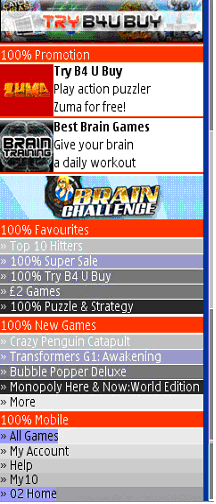 |
 |
|
| Finding a game Follow the link and you'll see the Try Before You Buy section in all its glory. The three games featuring thumbnail images at the top are the featured demos you can currently get your hands on. For the purposes of this demonstration, we're going to take a look at Hands On's World Poker Tour. |
 |
 |
|
| Choosing what to do After clicking on a game, you'll be taken to that game's specific page. Each of these pages is headed by a teaser banner, but just underneath that, you'll find the current buy options for that game. You can see here that with World Poker Tour we have the option to either buy the game outright or try a time-limited demo for free. As we're testing out the Try Before You Buy feature, let's take the second option. |
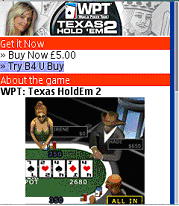 |
 |
|
| Downloading the game Next, you'll be taken to a screen that looks much like any other game buy screen, even though it's only for a free demo. Don't fret though; all is as it should be. Just continue with the download and the game will automatically download itself to wherever games are normally stored on your phone. |
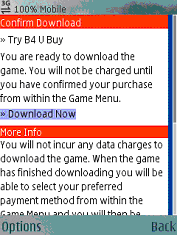 |
 |
|
| Running the game Once the download has completed, just exit the browser and the game will have installed itself onto your handset. Run the game as normal and you'll be faced with a quick licence check. 100% Mobile games use a wrapper technology that checks whether you've rented, bought or subscribed to a game, so after this it'll need to connect to WAP to check out these particular details. However, once this is done, the game will run just like it would as if you'd bought it from any other source. There are no feature limits to the game demos, only time and play session limits. Once you've run out of demo time (up to 5 minutes), you'll be shown another buy menu from within the game itself, letting you keep on playing using one of the other pay methods without having to go back onto the portal and re-download the game. |
 |