How to rent a game from 100% Mobile
Play for 24 hours for little pay

A game rental on the 100% Mobile portal gets you 24 hours of play time, with as many play sessions as you can handle. The best part is, it only costs you 50p.
Let's look at how you can get hold of one of these rental games.
 |
|
| Getting there You can access the 100% Mobile portal directly from the O2 WAP site. There will either be a link on the main O2 Active homepage or on the O2 games page, depending on your handset. There's currently no direct reference to 100% Mobile itself in these links. Instead, the idea is to lure you in with some of 100%'s more unique features. Currently, it's the promise of free demos with the Try B4 U Buy link, as seen in this screenshot. |
 |
 |
|
| Finding the games Click on this link and you'll be directed to a 100% Mobile landing page. It won't necessarily feature a direct Rental link at the top of the page, as we see in this image. In this case, scroll to the bottom of the page and click on the 'All Games' link. |
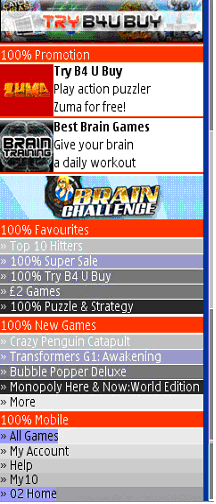 |
 |
|
| Entering the renting zone Here you gete an overview of all the categories available on 100%. Obviously, the Rental option is a pricing one, so jump on the second link down to be taken onto the list of all available pricing options. The Rental link stands out pretty clearly in this grab. |
 |
 |
|
| Choosing a game The three titles displayed with thumbnail images at the top of the next page are the Rental service's three featured titles. For the purposes of this demonstration, we'll try to burst a few bubbles with Bubble Bash. |
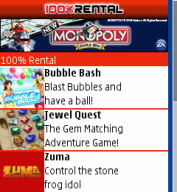 |
 |
|
| Finding the review Clicking on the game link will take you to the specific game page. Below the teaser banner that adorns each of the games pages the available payment methods are displayed. For the traditionalists, there will always be a standard 'buy outright' option, but as you can see here, Bubble Bash offers the Rental option we're looking for. See that 'game review' link? Click that and you'll get to see what we thought of the game. For now though, just hit the 50p rental link. |
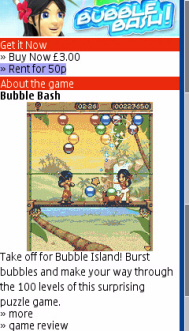 |
 |
|
| Parting with your cash The buy screen that follows on from this link looks much like any other game game buy screen, so you should feel right at home if you're a mobile game fan. Click 'download now' and the game will install to wherever your games are normally kept. Once the download has completed, just exit the browser and the game will have installed itself onto your handset. Run the game as normal and you'll be faced with a quick licence check. 100% Mobile games use a wrapper technology that checks whether you've rented, bought or subscribed to a game, so after this it'll need to connect to WAP to check out these particular details. |
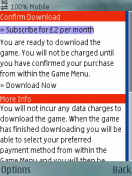 |
 |
|
| Playing your game However, once the above done the game will run just like it would as if you'd bought it from any other source. Your rental lasts for 24 hours, after which you'll be shown an in-game buy menu where you can choose from a range of purchase options to continue playing. For now though, just hit the rental link. |
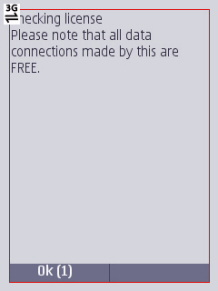 |