How to get around London using your DS
Mind the gap

How many times have you slung your DS into your pocket to help you endure those long train journeys into the capital? Well, now you can also use your portable friend for navigation as well as gaming, thanks to the great MapViewer homebrew application that provides underground train maps for most capital cities.

|
|
| Download files The first step, as ever, is to download the files you'll need. If you are a tidy little bod, you may want to collect them together in a folder on your PC. You need the following: – MapViewer: MapViewerAndMaps.7z from here – DLDI File System Patcher Software: dlditool-win32-gui.zip from here – DLDI Driver File: from here – 7-Zip Unzip Program: from here |
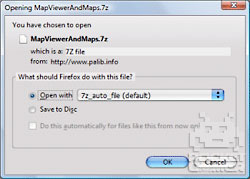
|

|
|
| Unzip the MapViewer software The first step here is to unzip the MapViewer software into a folder on your PC. To do this you first need to install the open source unzip program 7-Zip. 1. Install the 7-Zip Unzip program. 2. Use 7-Zip to unzip the MapViewerAndMaps.7z file that you downloaded during Step 1. This can be achieved by right-clicking the file and selecting 7-Zip | Extract Here from the menu. 3. Keep the folder to hand on your desktop or similar location. |
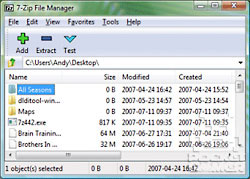
|

|
|
| Patch the MapViewer software Because MapViewer uses a generic file system library, it needs to be patched so it can access files on your particular homebrew card. 1. Extract the dlditool-win32-gui.zip Patcher software to a folder on your PC. 2. Run the dlditool32.exe program. 3. Click the DLDI File button and browse to the location of the DLDI driver file you downloaded during Step 1. Ensure you have downloaded the DLDI driver file for your particular homebrew card from the list provided here. 4. Click the Binaries button and browse to the folder on your desktop and select the MapViewer.nds file. Note that there is a special version for SuperCard users MapViewer.sc.nds 5. You can now copy the following files to the root folder of your homebrew card: – MapViewer.nds – Map folder |
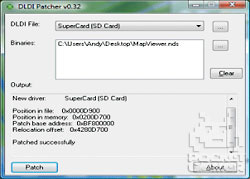
|

|
|
| Use MapViewer You can now fire up the MapViewer software! 1. Remove your homebrew card or memory stick from your PC. 2. Insert your homebrew card into your DS. 3. Turn on the DS power and run the MapViewer.nds file. 4. The software will take a moment to load. 5. The bottom screen displays a choice of maps to view. 6. Tap a map to view. |
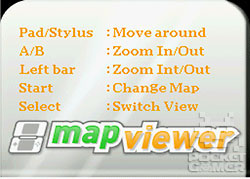
|

|
|
| View Maps Once loaded, the map software can be used as follows to navigate. 1. Select a map from the list. 2. Use the A and B buttons to zoom in and out as required. 3. Tap the touchscreen to view a particular part of the map. 4. Press Select to span the map across the two screens. 5. Scroll the map with the D-pad. |

|

|
|
| Get additional maps The generic nature of the MapViewer tool enables you to add your own maps, or pictures. 1. Download a map file, such as London Tube. 2. Convert this to a .gif of no more than 3MB. 3. Copy to the Map folder on the homebrew card. 4. The map should appear in the list when you next run MapViewer. Further information can be found here. And don't miss our other DS How Tos. |
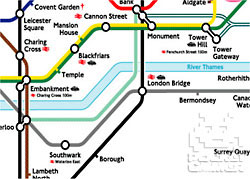
|