How to compose music on your DS
A word from our maestro

If you're old enough, you may remember a series of music composition tools on the Amiga and other 16-bit machines that enabled you to sequence samples and synth sounds into wonderful amateur music.
Well, in yet another example of just how versatile today's handhelds can be, homebrewed NitroTracker on the DS enables you to once again record and sequence your own sounds. Here's how:

|
|
| Download Files The first step is to download the files you will need. You may want to collect them together in a folder on your PC. You need to download the following: - NitroTracker: NitroTracker-v0.3.zip - DLDI File System Patcher Software: dlditool-win32-gui.zip - DLDI Driver File |

|

|
|
| Unzip the Software You then need to unzip the NitroTracker software into a folder on your PC. This folder will subsequently be used to build the file that we'll copy to the flash card in Step 04. |
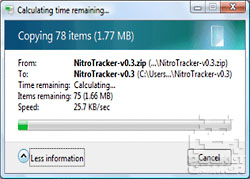
|

|
|
| Patch NitroTracker Software Because NitroTracker uses a generic file system library, it needs to be patched so it can access files on your particular homebrew card. 1. First, extract the dlditool-win32-gui.zip patcher software to a folder on your PC. 2. Then run the dlditool32.exe program. 3. Click the DLDI File button and browse to the location of the DLDI driver file you downloaded during Step 01. Ensure you have downloaded the DLDI driver file for your particular homebrew card from this list. 4. Click the Binaries button and browse to the folder on your desktop and select the NitroTracker.nds file. Note that if you are using a Super Card SD (one of the more popular and slightly older homebrew carts) you should patch the NitroTracker.gba.nds file instead. 5. You should now copy the NitroTracker.nds file to the root folder of your homebrew card. |

|

|
|
| Run NitroTracker Now you have the files ready, they can be copied to your DS. 1. Remove your homebrew card or memory stick from your PC. 2. Insert your homebrew card into your DS. 3. Turn on the DS power and run the NitroTracker.nds file. The software will take a moment to load. |

|

|
|
| Record Samples Once you have NitroTracker running, you can record and sequence samples to make some kicking sounds. It's worth reading the documentation in the zip file, although the following will get you started. 1. In the top left corner of the bottom screen, select the third tab – it has an image of an audio wave on it. 2. Select one of the numbered slots on the right, then click the microphone icon on the left to start recording. 3. Make the sound you want to record into the DS microphone. 4. Click the Ren button to rename the sound to something that identifies it. 5. Repeat this process until you have a bank of sounds. |

|

|
|
| Sequence Music Now you have a bank of sounds in NitroTracker running, you can arrange them into a song. 1. In the top left corner of the bottom screen, select the first tab – it has an image of a musical note on it. 2. Select a sample from the list you created in Stage 05. 3. Click Record! and start playing your first musical element with the Keyboard at the bottom of the screen. 4. Repeat this process with each of your samples until you have built up your masterpiece. Note that you can change channels via the D-pad to enable more complex compositions to be constructed. Further information can be found on the NitroTracker website. Don't miss our other DS How Tos. |
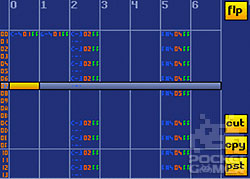
|